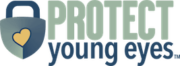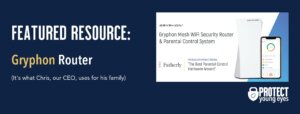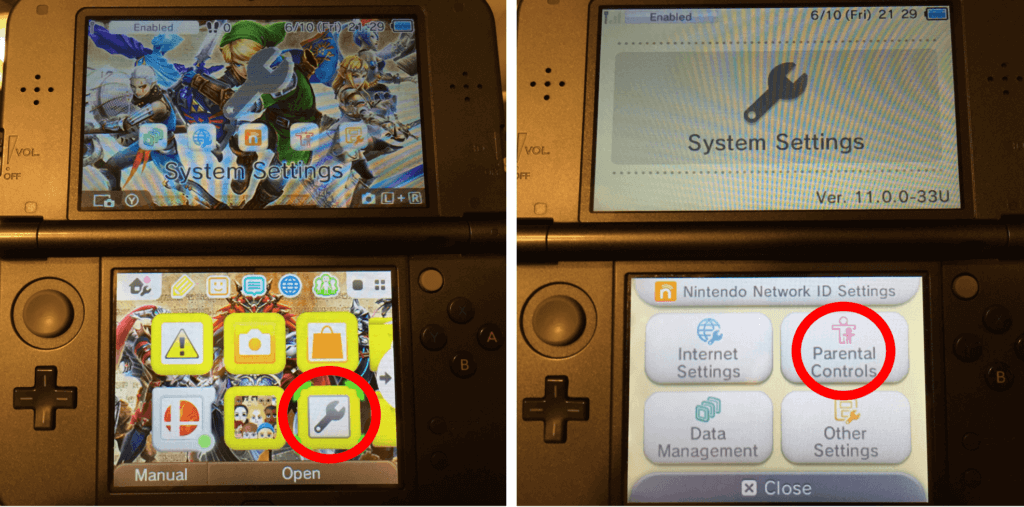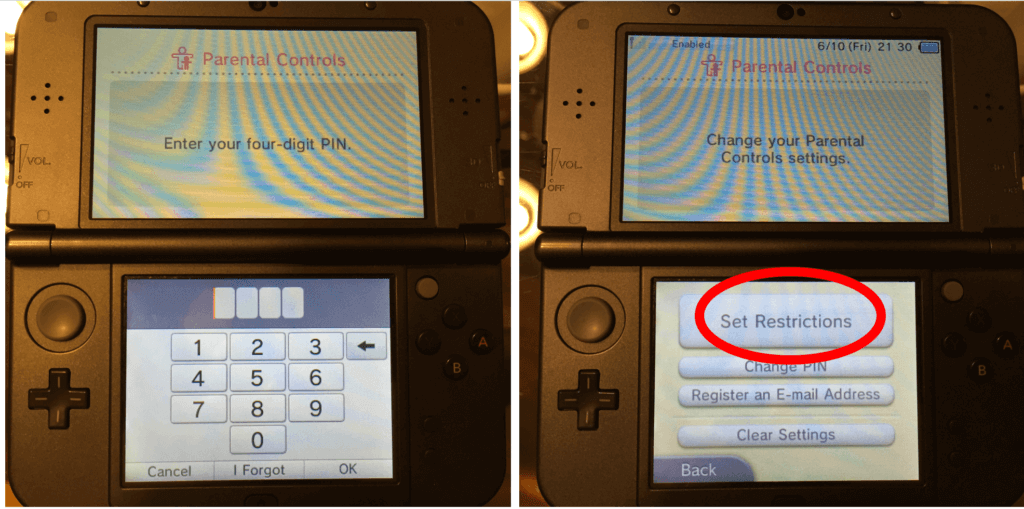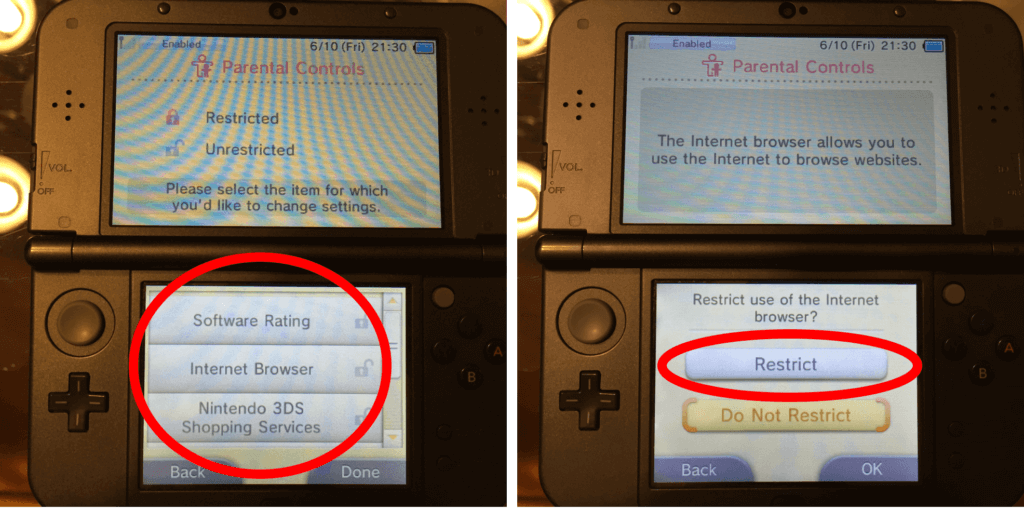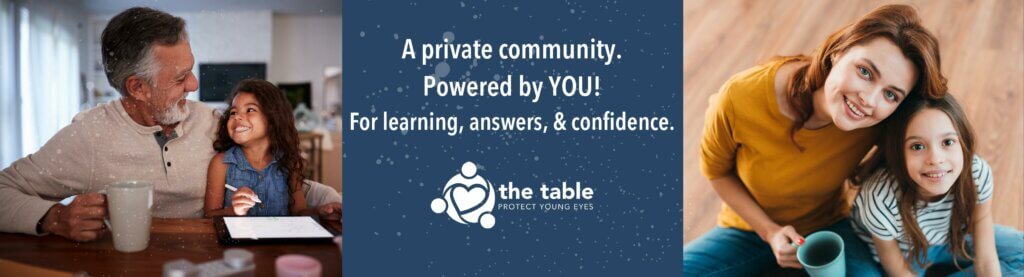The Complete Guide to Nintendo 3DS Parental Controls
The gaming systems today are absolutely fantastic pieces of tech. But please never forget that all gaming systems now have the ability to connect to the internet in some way. This is why it is so important to set up the Nintendo 3DS parental controls using the guide below.
Related article: Video Games and Online Chats are “Hunting Grounds” for Predators
Guard your 3DS with Layers
We believe there are multiple layers that should be in place in order to adequately protect your 3DS device.
We recommend 3 layers of protection:
-
- Layer 1: Guard the location of the device.
- Layer 2: Love your router (WiFi)!
- Layer 3: Use Nintendo’s 3DS parental controls.
Layer 1: Guard the location of the Nintendo 3DS device.
Remember, where kids use technology often dictates how they use their technology. We have strong opinions about controlling where kids use their tech. For example, let’s keep all internet-ready and gaming devices out of bedrooms, where kids take more risks, and sleep is constantly interrupted.
Related post: The 5 Worst Places for a Kid to be Online
Layer 2: Love your WiFi (router)!
Your router is the most important digital hardware in the house! And, it’s often the most ignored. We joke that routers are the social distance champion of technology. But, get this part of your internet safety plan correct! You are responsible for every digital click on your home’s network, so be sure to control the router.
Popular options for parents are:
-
-
- Gryphon Advance Security & Parental Controls router. We have really enjoyed the Gryphon. Top-notch set of parental controls. This is the router used by our CEO, Chris, with his four children. It gives you time control, YouTube Restricted Mode, and more. Easy set-up and a parent app that allows you to pause the internet with one touch.
- Alternatively, if you love your current router, but simply want to exert more control over it, then we recommend Bark Home. It connects to your router, giving you stronger parental controls over your home’s network. It’s not a router, but connects to your router. Easy-to-use app for you to exert screen time and app control over your kid.
-
Layer 3: Configure Nintendo 3DS Parental Controls.
The 3DS has parental controls that do three primary things:
- Restrict Game Rating
- Disable Internet Access
- Restrict Nintendo 3DS Store Purchases
To do any of these, first go to the “System Settings” icon on the home menu (the wrench) and then select “Parental Controls”:
If you haven’t already set a pin, then the DS will prompt you to create a 4-digit pin (don’t forget this) and then select “Set Restrictions.”
From there, you will see the three options already mentioned. If this is a young internet user, then consider turning off web browsing by clicking “Internet Browser,” and then “Restrict.” If you want to set a maximum software rating or control Nintendo 3DS Shopping Services (might be smart!), then just click through each of those selections.
Bottom Line: Is the Nintendo 3DS Safe for Kids?
If you have followed the steps above, consistently check in with your kid about what they’ve seen while using this device, and have open and honest conversations about what to do when they see something strange online (put down the device and tell you) then this device should be rather safe for kids.
Again, ensure that the 3DS doesn’t stay in their room, especially at night. These smaller handheld devices are notorious for being snuck under the covers to game the night away. Even good kids are sneaky sometimes, it’s the brain against the game, not kid against parent.
Screentime will hopefully be the biggest concern for this device once it’s locked down and protected with all 3 layers of protection.
What if I have more questions? How can I stay up to date?
Two actions you can take!
- Subscribe to our tech trends newsletter, the PYE Download. About every 3 weeks, we’ll share what’s new, what the PYE team is up to, and a message from Chris.
- Ask your questions in our private parent community called The Table! It’s not another Facebook group. No ads, no algorithms, no asterisks. Just honest, critical conversations and deep learning! For parents who want to “go slow” together. Become a member today!
*There may be affiliate links throughout this post because we’ve tested and trust a small list of parental control solutions. Our work saves you time! If you decide that you agree with us, then we may earn a small commission, which does nothing to your price. Enjoy!