Parents Have a Love/Hate Relationship with YouTube
I speak to a group of parents almost once a week and I can’t remember a time when I wasn’t asked about YouTube.
It’s one of the most difficult online experiences for parents to control. YouTube (owned by Google) does have Restricted Mode, which is their version of parental controls that is supposed to block most objectionable content, but it functions differently on different devices, which can cause frustration.
I’m going to start off with a bold statement. Most kids spend far too many hours watching videos, particularly on YouTube. The emerging science around what are being coined as Glow Kids is frightening (kids who grow up immersed in digital devices). The constant stimulation of screens is disrupting their attention template, making it difficult for kids to focus, imagine, self-reflect, and simply be still with their thoughts.
Not only that, but with over 300 hours of videos being uploaded every minute of every day, YouTube can’t hire enough people or create an algorithm smart enough to clear out the filth. Only hours after YouTube boasted about removing 8.3 million objectionable videos during the first quarter of 2018, Buzz Feed found thumbnails boasting bestiality.
In the rest of this post, we would like to give practical, age-specific advice to parents about YouTube for each major childhood stage.
How to Use YouTube Parental Controls During Each Age and Stage of Life
YouTube isn’t 100% horrible. There are so many good, even amazing videos out there (just ask my kids how much they love the Dude Perfect guys!). But, to keep it under control, parents need to be observant, engaged, and informed during each age and state of a child’s life.
Related post: 3 Reasons to Keep the App Store Turned Off
YouTube Suggestions for Pre-School (6 and under)
Kids ages 6 and under should not be watching YouTube. Instead, if they need to watch something, it should be YouTube Kids (but again, keep it to a minimum). The “Kids” version of YouTube has had a few hiccups, but overall, they’ve continued to stay very clean. But, honestly, I just don’t understand the craze behind watching other people unwrap toys (if you don’t know what I’m talking about, you will).
**Warning – “regular” YouTube (the non-Kid version) has become flush with videos posing as children’s videos that are instead R-rated. For example, people dressed as Disney characters doing inappropriate things, like the Peppa Pig example below.
If YouTube freaks you out altogether, there are other options.
- One of our favorite video apps for young kids is Jellies, which curates age-appropriate videos with real people (not an algorithm). This is a great alternative to YouTube Kids.
- Another one recently suggested to us by a teacher who uses YouTube often is ViewPure.com.
The great thing about both of these is that they scrub the ads out. In June 2018, Newsweek reported that YouTube showed horrific demonic movie scene advertisements in front of Minecraft and Disney Frozen videos. Not cool.
YouTube Suggestions for Elementary School (ages 6-10)
Only allow YouTube to be accessed on a public, non-portable internet-ready device, like a Chromebook or a laptop computer.
YouTube Kids still works well for this age group. This is also an age group that might start using a laptop to be online, which means they could “surf” to YouTube.com. If this is the case, then you might choose to blacklist www.youtube.com through a filtering service like Mobicip or Covenant Eyes.
If you don’t blacklist the site, then for a desktop or laptop, we recommend locking YouTube’s Restricted Mode. This will need to be done on every browser on the laptop computer, which you can see by watching this video:
For Chromebooks: if you’re enabled Google’s Family Link services, which is decent for kids under 13, on the Chromebook, then YouTube is locked and the child can only access YouTube Kids. Some parents find this to be too restrictive, but a parent can simply have their own login on the Chromebook, and anytime YouTube is desired, make sure Restricted Mode is enabled (following the instructions in the video above), and the child is supervised. Otherwise, no YouTube for elementary kids!
Related post: Google Family Link Explained
YouTube Suggestions for Middle School (ages 11-14)
Now things are starting to get interesting. Your tween or early teen is constantly craving video content. That means parents need to work extra hard to keep it clean.
For computers (desktops and laptops), follow the instructions in the video above.
For Chromebooks: read the note above under “Elementary School” but maybe you’ve determined that Family Link is too restrictive for your junior high child. If that’s the case, then use Mobicip to monitor the device and the apps on the Chromebook. Mobicip is not foolproof (kids can remove the Mobicip extension) but it’s much better than a wide-open Chromebook.
YouTube Controls For Android Devices: a combination of Mobicip to block inappropriate YouTube thunbnails (only $39.99/year) and Bark to monitor for inappropriate keyword searches ($9/month) is great. Lock in clean DNS to force Restricted Mode for YouTube everywhere, and you’re golden.
Related posts: (1) Mobicip (2) Bark (3) Clean DNS
YouTube Controls For Apple Devices: Covenant Eyes can lock YouTube Restricted Mode no matter where they watch videos. So can Mobicip and a clean DNS solution like Clean Browsing. Clean DNS is probably the most under-utilized, free parental control out there. Read more about it!
Related post: How to lock in Restricted Mode on any device. For free.
How to sign up for Covenant Eyes or Mobicip.
Alternatively, you could choose to avoid all of those solutions above and just push them to watch YouTube.com through Safari with Content Restrictions set, and just review their browsing history. But, let’s be honest – you don’t have time for that! So, use something above.
YouTube Suggestions for High School (ages 14-18)
At this point, what you do totally depends on the type of kid you have. Read the above age suggestions where I’ve explained all of the different ways to use YouTube other than through the app.
If you decide your high school student is ready for the YouTube app, then you should also have plenty of “look ‘em in the eye” moments to talk through what junk they might be seeing. Remember, YouTube has pornography.
How to Use YouTube’s New “Take a Break” Time Limits
In May 2018, YouTube released a new feature that can be set to send you reminders for how long you’ve been binging on videos. Oh, the irony of depending on the app we built to remind us how to best use the app! Here is how to enable this helpful feature:
Bottom Line: YouTube Parental Controls Stink
There’s just too many ways to unlock them. This is Google’s fault. It would be an amazing Christmas present for parents this year if Google fixed this (fingers crossed!). Until then, find a parental control solution that works, follow the steps above for your situation, and you CAN protect your kids from a lot of the junk.
[button href=”https://wptemp.protectyoungeyes.com/content/mobicip-software/” style=”emboss” size=”medium” color=”#1e73be” textcolor=”#ffffff”]Young Kids = Use Mobicip[/button]
[button href=”https://wptemp.protectyoungeyes.com/content/covenant-eyes/” style=”emboss” size=”medium” color=”#1e73be” textcolor=”#ffffff”]Older Teens = Covenant Eyes[/button]
Disclosure: Some of the links above are affiliate links, meaning, at no additional cost to you, I will earn a commission if you click through and make a purchase. We constantly test products to make sure we only recommend solutions that we trust with our own families.
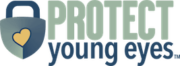
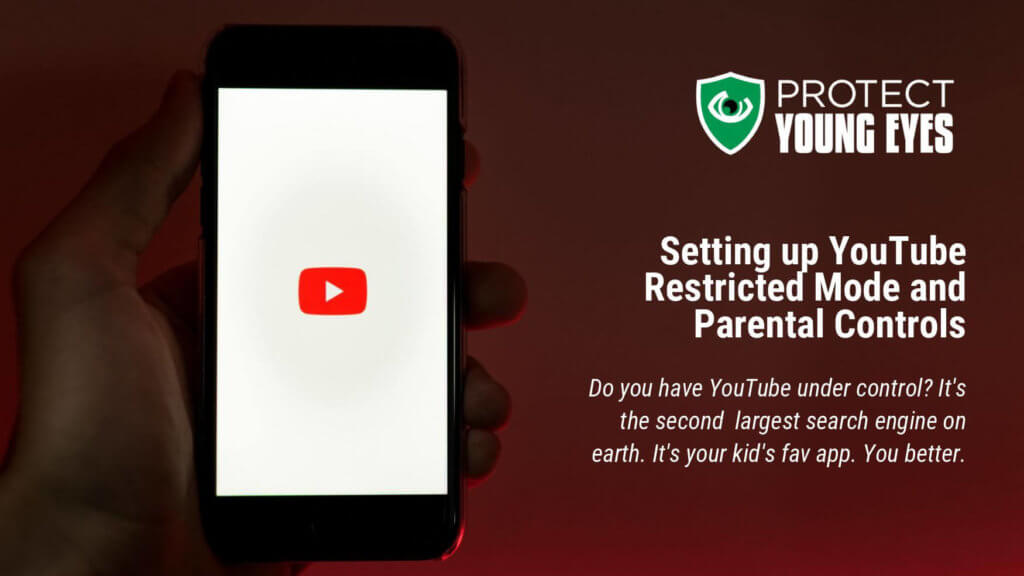
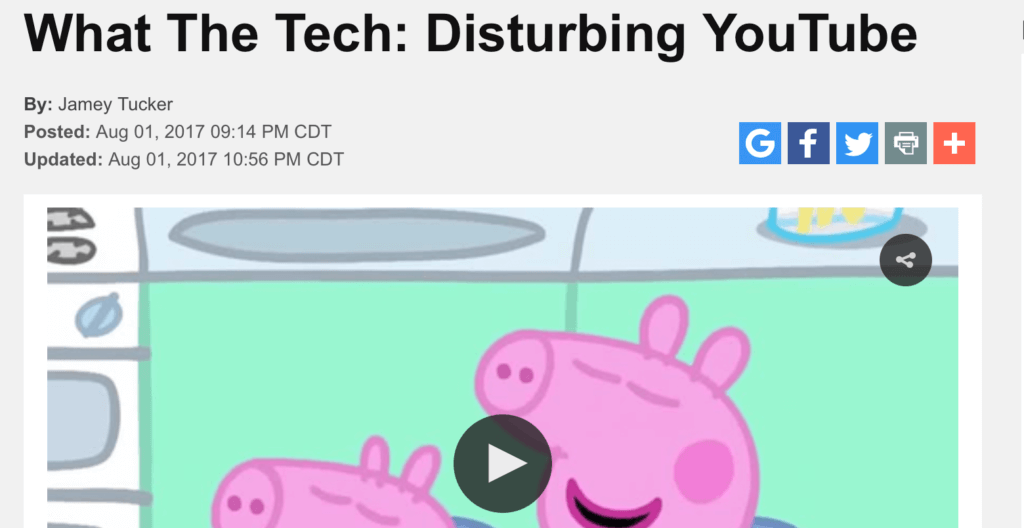
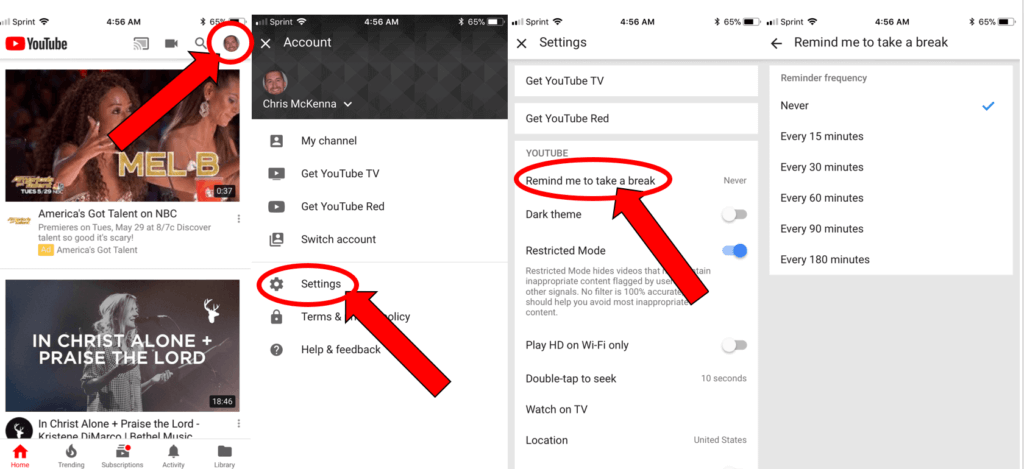
Super helpful info! Thank you!
thank you so much for this information – it is so useful tp have someone who understands it to walknus technophobes through it.
Well honestly, this is completely unhelpful and is just advertising Chromebooks, and that control service thing for the Andriod devices, take it from me, all of the internets is a risk, it just matters if you are willing to take it
I just don’t want porn hub on my device any more please is that too much to ask for
Hi,
I love your website. I have learned so much and incorporating much of it in our lives. What do you know about Yuri on Ice, Eddsworld and the band Chemical Romance. My kid is friends with another child that is interested in the aformentioned titles. I need to talk with my kid about this. I googled the titles and wasn’t pleased.
Hi, noticed some code embedded in your text … seems to be a mistake. Screen shot here: https://www.screencast.com/t/o1fWDrabX
Thank you for pointing this out! I just fixed it quick with a couple of buttons! Appreciate it.
Chris
On a smart TV, is there a way to check the history of what has been watched on U-tube.
I’ve read that porn can be seen on U-tube, but I have certainly never looked for it, but I would like to make it more difficult to find. How do I go about doing that?
It all depends on the model. You might be able to see videos watched from the router, depending on what parental controls you have set on the router. Just keep YouTube on Restricted Mode at the router level, and you’ll be in decent shape.
Hi Chris , I would like to know if there is any way to lock restricted mode on the you tube app? My children have iPads and iPhones , foolishly I allowed my daughter to have a you tube app and she has even her own account, I already did clean dns on her iPad but it doesn’t cover the app? Will Mobicip and Bark cover the you tube app? What’s the solution? We are based in uk but I think it’s universal for everyone? Thanx EMILIA
Hi, Mobicip will lock Restricted Mode. I’d try that.
“I swear no one at Google/YouTube has any kids at home.”
I’ve been saying that for years… Same for Netflix, Hulu, Apple, heck, even the MPAA.
All parental controls seem focused on reducing screen time, but not protecting kids (tweens especially, since most content filters only let pre-school material through!) from sexual and violent content. And I’m sick of the “that’s what parent’s are for” argument… If a parent has found a way to watch over the shoulder of their kids everywhere they (or their friends) access the internet, I’d love to hear it.
Nice of you to keep your kids so obsessively sheltered that when they’re finally on their own, they make for easy prey.
I’m sure that this behavior is in no way incendiary to the opium epidemic.
On your advice, I just installed Clean DNS on my child’s iPad. Then I checked it by going to YouTube and typing in “porn”. I got plenty of suggestions and yes, most were actually pornographic. What gives? Yet the filter is preventing me from following your link (above) called Clean DNS. It says that page of your website is now restricted.
This is exactly why I want to throw the iPad out the window on a daily basis.
Hello, what clean DNS did you select? If it’s CleanBrowsing, please ensure you’re using the Family settings. If you are, then you are still going to get some explicit results in YouTube even with Restricted Mode enabled. That’s just YouTube.
Chris