Note: we have a comprehensive iOS Parental Control Guide here. It’s one of the most complete guides on the web, with updated screenshots. We cover cyber flashing, screen time, blocking unfiltered searches, and more.
Apple’s default privacy settings are not private
Apple has been touting their privacy in recent months. But, they’re not telling the whole truth. Your iPhone privacy is not what you think it is.
Apple might not be selling your private information to marketers (like Facebook, Snapchat, and Instagram), but our locations and interactions on iOS devices are definitely not private. The default settings on any iOS device are set in favor of sharing our information with Apple and others.
If you want any iPhone privacy, then YOU have to do it. Your iPhone is not private by default.
For example, out of the box, here are the default iPhone privacy and Screen Time settings:
- Unfiltered Safari (browser).
- Explicit lyrics on music.
- Mature book titles.
- NC-17 movies.
- 17+ apps in the App Store.
- Editable Apple ID.
- Explicit Siri searches.
- AirDrop = everyone.
- Privacy settings set to “allow” for everything.
This last one is important, and is the reason for this post.
Oh, and we hate to tell you this, but even if you do everything in this blog post, your iPhone still can’t be made as private as you would like. But, more on that later….
How to improve you iPhone privacy
Select “Settings” on your iPhone (the little gray gear) and then scroll down to select “Privacy.” [image 1]
Let’s start at the top with “Location Services” [image 2]. In here you will see a laundry list of iPhone privacy settings and you will also be shocked at how much data your phone is by default gathering about you. As shown in image 3, inspect each app listed and make sure you’re happy with its setting of “Never,” “While Using the App” (which is a good option for many) or “Always.”
Note: if the app is running in the background, which is often the case (how often do you swipe up to close apps?), then the option “While Using the App” is going to be active most of the time. In other words “While Using the App” is the same as “if the app is being actively used or running in the background.”
Back in February, it was reported that Target was changing prices in its app depending on the location of shoppers. Prices went up if the shopper was in the store, which prevented shoppers from finding better deals online while shopping.
If the Target app “Location Services” was set to “While Using the App” (and running in the background) or “Always,” then Target was changing prices. That’s sneaky (and they got busted).
Scrolling further down in Location Services, you’ll see “System Services” [image 4] which is where the depths of data collection are fully displayed. We recommend certain items to toggle off. Scroll down a bit and find “Significant Locations,” [image 5] where you’ll see what your phone knows about your movements. Consider toggling this off, clearing out a few you don’t want, or clearing the whole list.
How to improve privacy of iPhone photos
Exiting back out to the main iPhone Privacy screen, you’ll want to individually inspect:
- Contacts
- Calendars
- Reminders
- Photos
- Bluetooth Sharing
- Microphone
- Speech Recognition
- Camera [see more information below]
- Health
- HomeKit
- Media & Apple Music
- Motion & Fitness
When we download a new app, we are asked whether or not we want to share location, photos, or receive notifications. Reviewing each of these items above is just a good check to make sure you still agree.
CAMERA DETAILS: Under Camera choose “Never” unless you would like photos to be tagged with the GPS coordinates (Geo-tagging). If you choose “While Using the App,” the fine print states: “Photos and videos will be tagged with the location where they are taken” [image 6].
This might be really helpful for those who want to catalogue and organize their photos by date or location. However, for kids and teens, this could be risky. Especially if they are constantly posting the photos they take of themselves and their friends hanging out. This would allow them to be located and found pretty quickly through geo-tagging.
Geo-tagging sounds like a ton of fun. But, this option shares a lot of information, like the time, date, and location all within a single picture. No words necessary! Metadata or EXIF details can be buried and saved in the pictures being taken, unless “Allow Location Access” [image 6 below] is turned to “Never” allow.
A family friend recently took a photo of my son at his high school graduation. It was a great picture and I’m so thankful he was able to get an up-close, candid shot with a real smile! This photo was sent to me and not shared publicly. However, when I used a free app like Investigator (there are quite a few free apps available), I was able to pull up all the details like where and when the pic was taken [image 7]. This only took a few seconds!
How to prevent your iPhone from sharing data with advertisers
Scrolling to the bottom of “Location Services,” you will find additional iPhone privacy settings under Analytics and Advertising [images 8-10].
Most items under each of these settings should be toggled off. Under “Advertising,” check the “Limit Ad Tracking” toggle shown in image 10, which is one that should be toggled on if you’re privacy-minded.
Stay tuned – iOS 13, releasing Fall 2019, will create additional iPhone privacy layers between third parties and your information. We’ll be sure to update this post when it’s released.
Apple, you must do better when it comes to our privacy
It shouldn’t be this difficult. The default posture of devices and apps should be privacy. By default. We should have to opt in to have our information sold. It shouldn’t require a detailed blog post to explain how to opt out.
This doesn’t even consider the information that APPS are sharing and selling. Yes, most apps are sharing our data – just read the Privacy agreement for one of your favorite apps the next time you’re struggling to fall asleep. Senator Mike Crapo from Idaho recently retweeted this article from the WSJ, which tested 80 apps and you won’t like the results.
In May, Missouri Senator Josh Hawley boldly asked Apple CEO Tim Cook to provide Apple customers with a “Do Not Track” mode. He noted this in his letter to Mr. Cook:
“For example, the developer of Angry Birds, Rovio, sends data through its apps to 43 different companies, at least three of which are almost certainly violating the Children’s Online Privacy Protection Act.”
The app portion of privacy obviously has Congressional leaders’ attention. In fact, Senator Hawley’s letter was the inspiration for this post and we’re hopeful that his efforts are fruitful.
4 actions to take today related to iPhone privacy!
In 10 minutes, you can take a significant step to guard your privacy!
- Complete the steps above for all iOS devices in your home.
- Consider calling Apple support at 800-767-2775 and telling them you want a do-not-track toggle for the entire phone. This feature is long overdue.
- Subscribe to our tech newsletter for regular updates like this post. In the USA, just text the word “protect” to 66866 (anyone outside of the USA, please follow this link instead!).
- Read another post about iPhone privacy and protection here: AirDrop and cyberflashing.

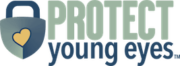
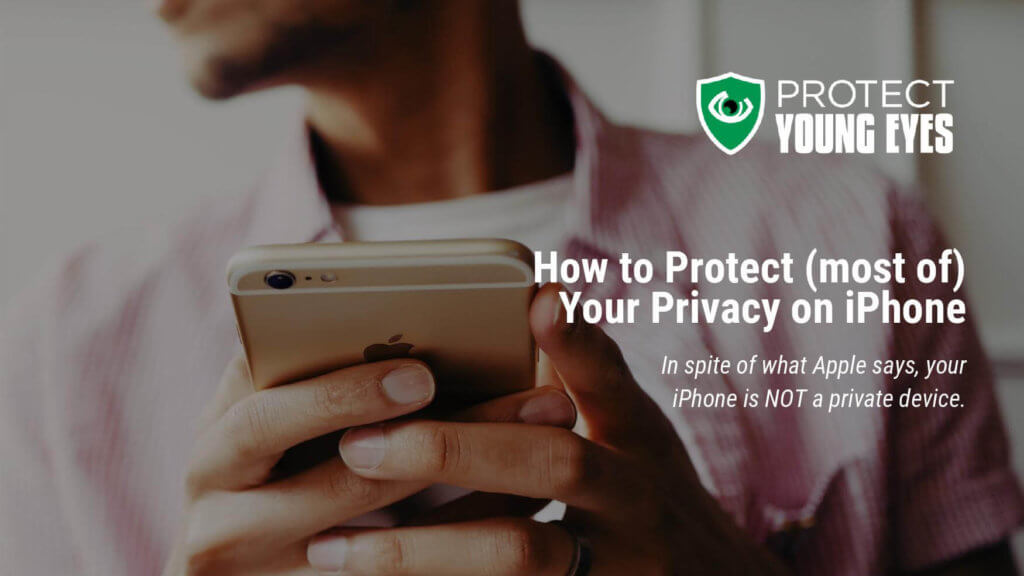
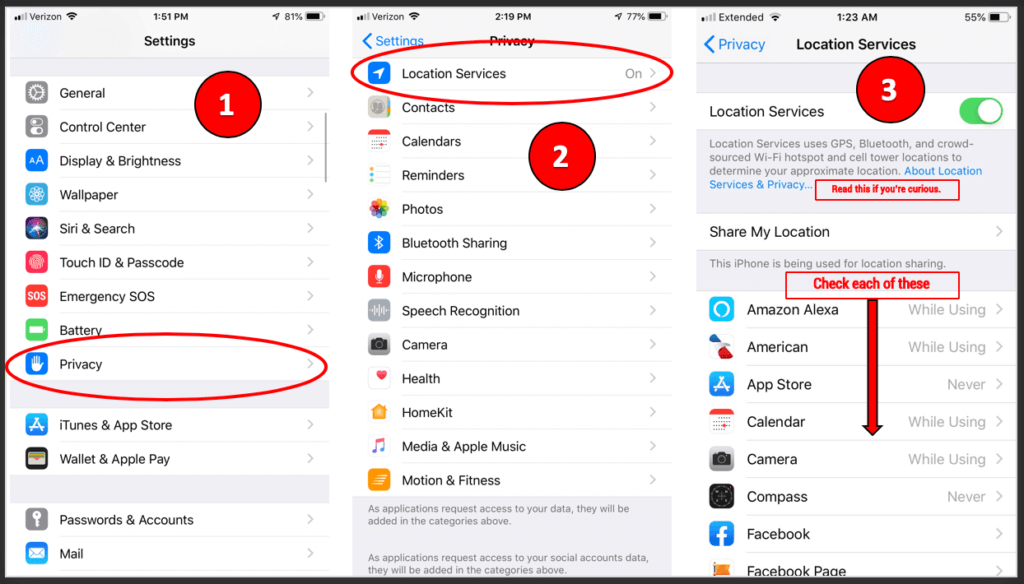
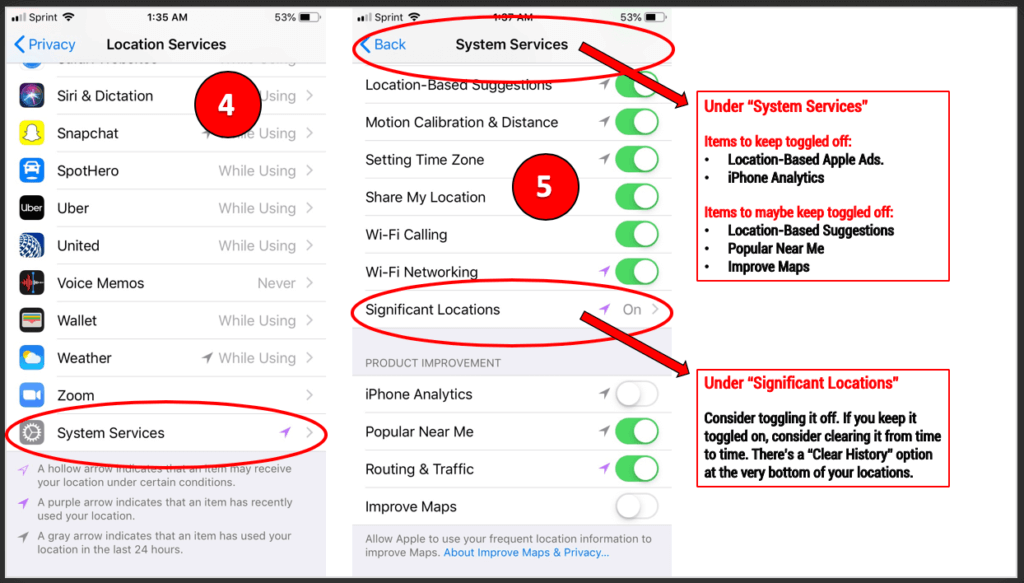

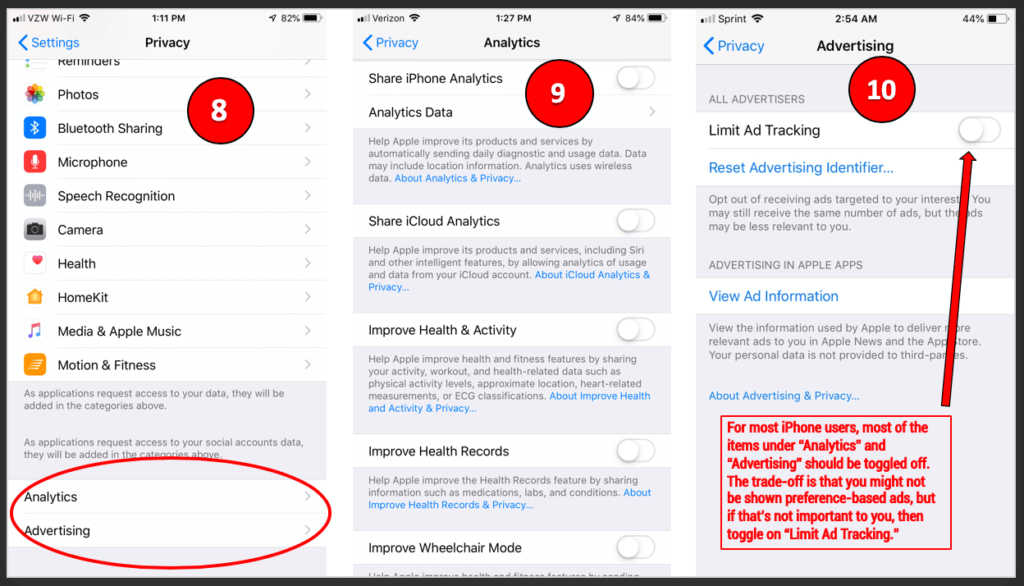
When I click on camera under privacy, there is not an option to choose “never”. It only shows a list of apps that have requested less to the camera, and the ability to toggle them off or on. Where exactly can I find the option “never”. Thanks!
Mary
Hi, Mary – try: Settings -> Privacy -> Location Services (at the top) -> Camera and in there you’ll see “Never.”
Chris