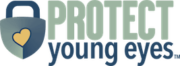The Complete Guide to Nintendo Switch Parental Controls
(updated September 14, 2022)
Company website: https://www.nintendo.com/switch/
Nintendo Switch Introduction:
With Nintendo Switch, no longer do you have to be at home with your gaming console, now you take it with you. With its online capability, the Nintendo Switch lets gamers stay connected with friends and link up to play with other users. There’s even a chat feature, though it appears it needs some enhancing for ease of use. The Joy-Con control becomes one or two controllers, depending on if the user wants to play in single-user mode or share a with a friend. It’s a fun concept that allows flexibility in the gaming experience. But just like anything that connects to the internet, there are risks involved. Please follow the steps below to set up parental controls on your Nintendo Switch.
Nintendo Switch Parental Controls:
Nintendo Switch Set-up Step 1: Set up OpenDNS on your home’s router (this is necessary in order to filter web content, since the Switch doesn’t have a content filter of its own, yet it does connect to the Internet).
Nintendo Switch Set-up Step 2: Set up parental controls using the Nintendo Switch Parental Controls App, which you can download from the iTunes or Google Play store. This article from Tom’s Guide explains the parental control options in detail. Parents can turn off the chat feature (recommended), access to post on social media through Facebook and Twitter (recommended), and limit screen time (recommended).
Here’s a Nintendo Switch walk-through video:
A note about the Nintendo Switch Online App. As of March 2022, users can display their online status on the app. By clicking on the settings within the app, users can choose to display their status to All Friends, Best Friends, or No one. Changing the setting on the app will also change it on the console. In July 2022, users can copy their ‘Friend Code’ as a URL or QR code to give to other users to become friends. Users can also add other users’ friend codes in the app to become friends. It should be known that anyone who has the Friend Code URL or QR code will be able to send that user a friend request.
**An Exciting Announcement!!
At Protect Young Eyes, we are on the verge of releasing a streaming curriculum that teaches media savvy kids and their families how to honor God with technology. It’s called Virtue in Media, and it will include videos for schools, church youth groups, and parents to use with kids about relevant digital topics (pornography, predators, bullies, image, etc.). Want to be the first to know when Virtue in Media is ready? Leave your email on the landing page by clicking here.