Related post: Our Comprehensive iOS Parental Control Guide is exactly as advertised. It includes updates related to iOS 14 and tons of additional details.
iOS 14 Updates – So far, So Good
The purpose of our post is to explain only those updates that pertain to kids and how they use an iPhone. iOS 14 changed hundreds of features on the iPhone, but 95% of them aren’t items kids or parents will care about.
But, if you have 30 minutes and want to read the most comprehensive iOS 14 roundup on the web, then check out MacRumors’ post. It’s ridiculously detailed (and long!).
iOS 14 was released on September 16, which means many families have already upgraded. We’ve been waiting to see how the upgrade impacted Screen Time settings, since iOS13 was so problematic – Screen Time just randomly quit working. So far, we’re happy to report that iOS 14 doesn’t seem to have these same issues.
Say Hello to iPhone Widgets
Widgets give quick information from apps and are highly customizable. Kids LOVE how they can customize their home screen. I watched my own daughter spend hours creating a more personalized home screen after upgrading to iOS 14. You can access available widgets by swiping right.
This Apple support article explains how to use widgets just in case you want to get creative.
Swipe left from your home screen until you get to the end of your apps, and you’ll eventually get to the new App Library. This is an interface that shows all of the apps on your iPhone to see everything at a glance, organized into a tidy folder system.
Parent note: kids can hide apps in their App Library. In other words, they can download apps form the App Store, but they don’t have to show them on their home or subsequent screens. If you’re concerned about your child downloading and hiding apps, then use Family Sharing, which is explained in detail under Layer 4 in our Comprehensive iOS Parental Control Guide.
If you want to know if your child’s phone is set to put new apps in the App Library, just go to: Settings -> Home Screen -> App Library Only, which means what it says. The default setting is “Add to Home Screen,” so you’ll know if it has been changed.
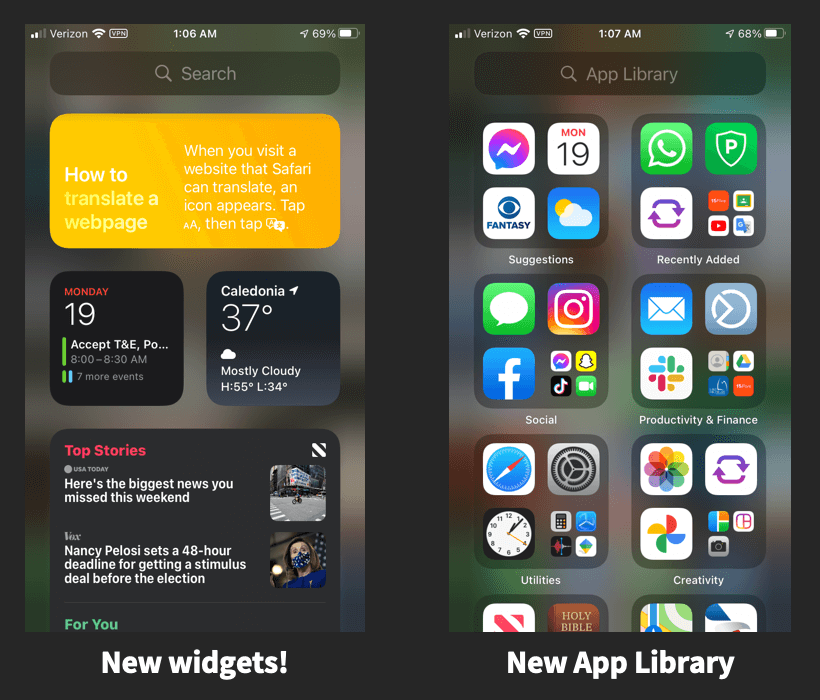
Key Apps Get iOS 14 Upgrades
- iMessage upgrades – users can now tag others with the @ in a group chat to notify them of a message specifically for them. Speaking of group chats, users can now use inline replies in order to “nest” a reply underneath a related conversation. Think of it as a reply. Finally, users can also pin an important iMessage to the top of the app.
- Translate app – a new Apple translation app accepts text or voice translations in 11 languages.
- Apple Maps – more details are now included for bikers and electric car drivers.
Other iOS 14 Updates Worth Noting:
- Memojis expanded – there are new hairstyles, headwear, age options, stickers, and you can even put a mask on.
- More default privacy settings – toggles that had to be found and enabled are now off by default for certain tracking. Users can also choose to only share their approximate (not precise) location with apps. This is explained in our Apple Privacy blog post.
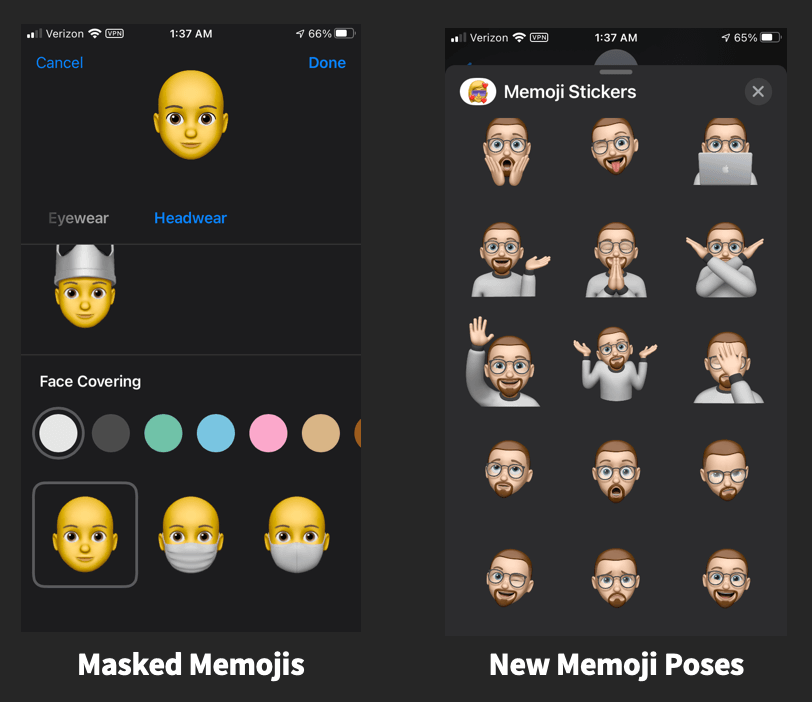

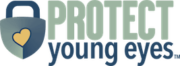
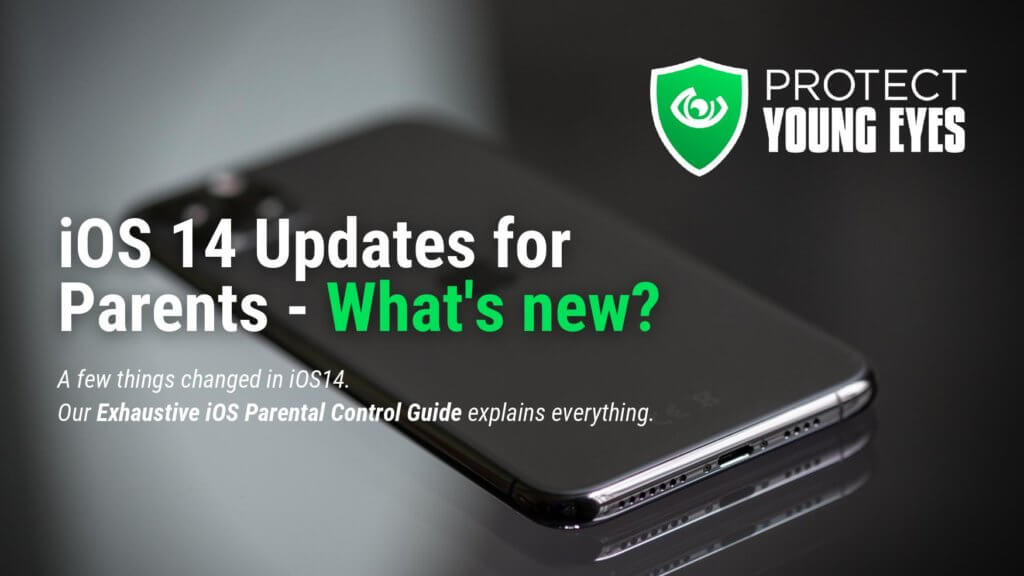
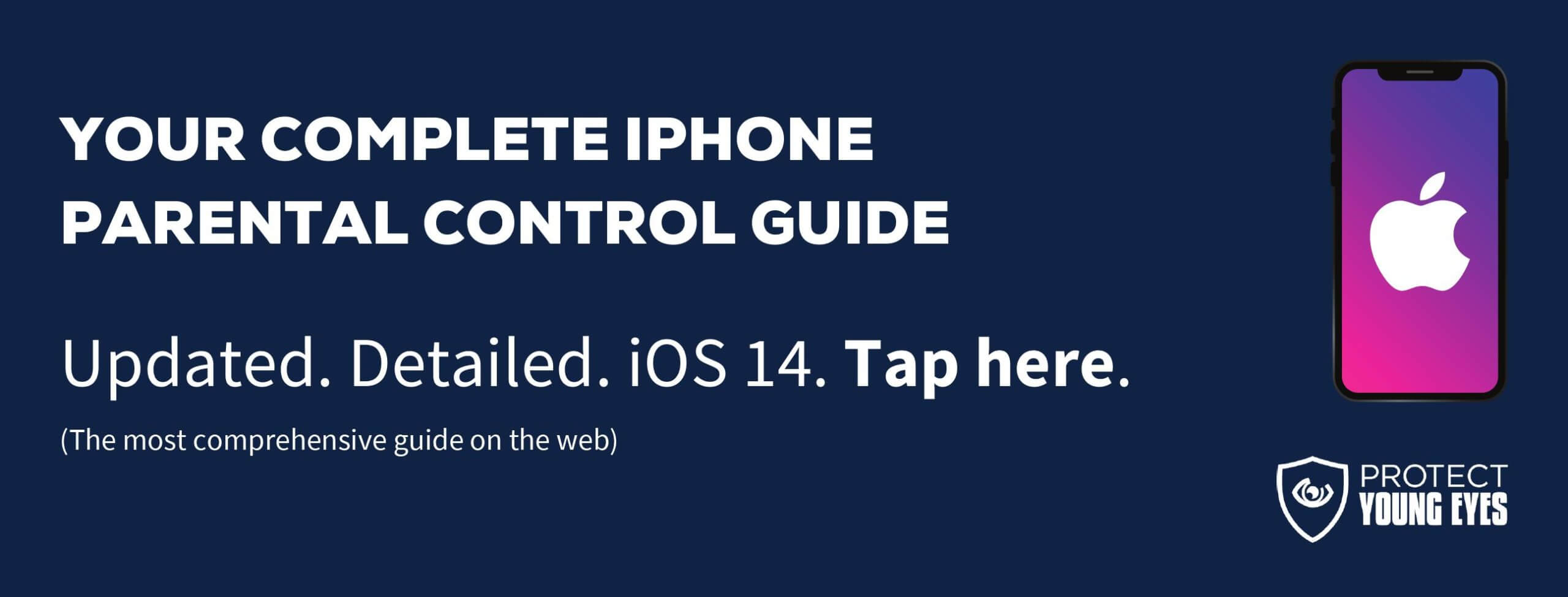
Chris, is there a way to filter apple podcasts? My child doesn’t currently have access to it due to the trash that can be found with a simple one word search. However, there are SO many great podcasts that I would love him to have access to. I’ve changed around my own settings trying to find a way to filter the results without luck. Suggestions? Advice?
Hi! You can select “clean” for podcasts. Instructions are included here: https://wptemp.protectyoungeyes.com/review-of-the-best-music-streaming-services-2020/
Chris
Hi Chris,
I have restricted web content to limit adult websites, but it doesn’t enforce safesearch in the “in app browser”.
So a loophole for example is to go in the “Google Maps” app, search for google, there you can find a link to google.com and it opens in the in app browser. Then you can open the setting panel to deactivate safesearch, and go to the image tab. You can now search for explicit images.
Do you have an idea to fix this loophole?
And if not what is the best way (if there is any) to make Apple fix it? (I’m guessing it would be really easy for them, but that they won’t care).
Thanks a lot for your help and your commitment!
It’s a known loophole and so the Google Maps app is out and shouldn’t be used if this loophole is being exploited. Apple could and absolutely should fix this. When using Wifi, you can enforce, for example, Gryphon’s parental controls to stop this.
Best,
Chris
Any idea if the date/time screentime hack has been fixed in 14? Your previous instructions on how to prevent getting around screentime with a simple change to the date/time setting never worked on my child’s iPhone se (currently running some version of 13). No matter what I’ve tried, she can always change the time zone in general settings.
Hello! I literally just tested the steps we have in the post and they seem to work to restrict the time zone from being changed. I’m running iOS15.
Is there a way to prevent ignore time limit under screen time?
Please see if #5 here helps: https://wptemp.protectyoungeyes.com/12-ingenious-screen-time-hacks-how-to-beat-them/