Updated 7/30/2024
The Nintendo Switch is Amazing
Since its release in March 2017, the Nintendo Switch has been a wonderful replacement for the movement-oriented Wii that has surprisingly lasted for over a decade. Quite predictably, Nintendo is now expanding the number of apps available for use on the gaming console through its eShop Store.
YouTube was added in November 2018. However, few sites have shown parents exactly how to handle this addition. YouTube is both fabulous and frightful. It’s a swamp of inappropriate, violent trash surrounded by lush meadows of hilarious cat videos. This and other video apps added to the Switch are worthy of attention.
They have also been adding more and more mature titles, such as DOOM, Blasphemous II, and Mortal Kombat 1. But not all of them are just violent, many have strong sexual themes. That’s correct, mature games do exist on the Switch (a total of 2,000+ titles), which is another reason we recommend setting up your console properly.
How to set up Nintendo Switch Parental Controls:
We have identified 10 simple steps that will help you set up parental controls on the Nintendo Switch and keep your family safe, even from popular apps like YouTube and Hulu. By using the Nintendo Switch Parent Control app (available on Google Play and the App Store) you can easily control your Switch.
Here’s an easy instructional video from our friends at Bark:
Using this app should cover most of what you need to keep your family protected while using the Switch. But what if you don’t have a Nintendo account? Is there a way to set up controls without the app? What if your kid gets around the controls?
Don’t worry! We got you covered, just follow these 10 simple steps:
(1) Create user profiles on the Switch console (instructions).
(2) Create Nintendo accounts (instructions) and (3) Assign Family Roles (instructions).
(4) Download the Nintendo Switch Parental Control app for iPhone or Android.
(5) Link the Smartphone App to the Nintendo Switch Console (instructions).
(6) Link Nintendo accounts to the Switch user profiles (instructions).
(7) You can also restrict access to certain aspects of the Nintendo eShop Store without the app (instructions). Important to note that both the Hulu and YouTube apps are rated “Teen” in the eShop.
Related link: How to reset your parental controls pin.
Use a Gryphon Router
(8) Have a great router in your home with parental controls to add an extra layer of safety.
I (Chris) use a Gryphon AX to run PYE from my home and protect my four kiddos from online harm. I won’t recommend what I haven’t already tried on my kids!
Don’t forget: controlling the router is the key to controlling all internet-ready devices in your home.
This is a really important step. Even after you’ve set everything up, a child with an email can easily make a new account and add a new user profile to the Switch. If they add an account, they can circumvent the Nintendo Switch Parental Control app or the eShop Store controls.
With a Gryphon Router, even if they made their own account and downloaded YouTube without your permission, Restricted Mode (a fairly effective content filter for YouTube) would be locked on the Switch. In fact, Gryphon Routers force Restricted Mode on YouTube across all internet-connected devices in your home, all you need to do is set it up!
And if your router has always baffled you, don’t worry! We’ve written your complete guide.
Your Final Steps
(9) Look your kids in the eyes and tell them exactly what your expectations are for how the Switch is used!
(10) Check the Nintendo Switch Parental Controls app on your phone to see how your child is doing with screen time.
And, that’s it! The set-up is so important. We really hope this helps keep your family protected online. If this post was helpful, please share it with a friend!
A note about the Nintendo Switch Online app. As of March 2022, users can display their online status on the app. By clicking on the settings within the app, users can choose to display their status to All Friends, Best Friends, or No One. Changing the setting on the app will also change it on the console. In July 2022, users can copy their ‘Friend Code’ as a URL or QR code to give to other users to become friends. Users can also add other users’ friend codes in the app to become friends. It should be known that anyone who has the Friend Code URL or QR code will be able to send that user a friend request.
What if I have more questions? How can I stay up to date?
Two actions you can take!
- Subscribe to our tech trends newsletter, the PYE Download. About every 3 weeks, we’ll share what’s new, what the PYE team is up to, and a message from Chris.
- Ask your questions in our private parent community called The Table! It’s not another Facebook group. No ads, no algorithms, no asterisks. Just honest, critical conversations and deep learning! For parents who want to “go slow” together. Become a member today!
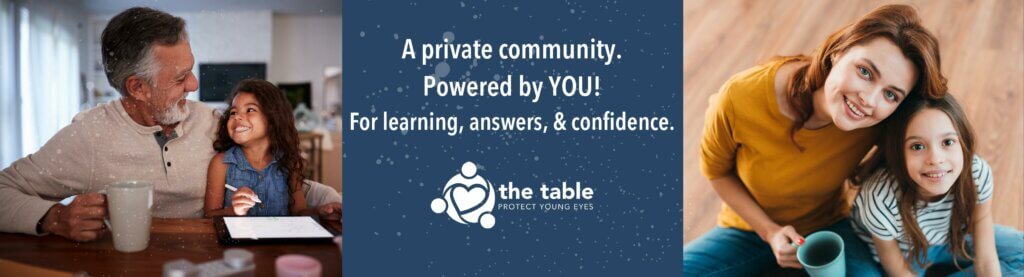
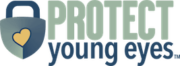

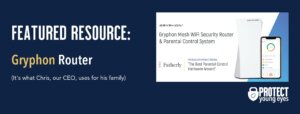
Love this thanks, now I just have to try and work out how to do what you suggest 😉
In Step 6 you state ” Set up parental controls for each Switch user profile”, but the instructions you link to point out that “Parental controls are set for the system – not each individual user.”. I.e. you can’t set parental controls for profiles, so all of you kids must use the same level of restriction.
Hi, yes, you are correct! I have corrected step 6 in the post to reflect this. Thank you!
Chris
I found your site recently. What a God-send! Do you know of a way to lock restricted mode on a Switch?
Hello! Did you have any success locking in the child profile following these instructions? Particularly step 6.
Chris
What about the online switch membership? My son’s game Splatoon wants me to purchase and connect to this online switch membership,is that safe? Do the parental controls I put in place with the above instructions cover that as well?
Hi, Candice – I’m so sorry that this comment didn’t get addressed sooner. Switch Online has an annual membership fee and gives players the ability to play certain Nintendo games online. It’s not necessary, and considered a “premium” service. From what I’m reading online, the parental controls you put in place with the parent app apply at the account level, so if the account is attached to the device or the online account, they should stick.
thanks foir sharing this article,
Although you switch the nintendo to parental control and to a child mode. They are still able to watch youtube videos over their age and some of inplay games like fortnite has songs that has bad words in them and youtube hasn’t protected these. My childs nintendo is set to child mode but he can still access youtube videos that are teenage based and often have bad stuffs that promotes hate and bullying and these are kids talking in the inplay games. How can I prevent these as he loves some of the scientific and nature videos on youtube and I dont want to delete the app as a whole.
The best I can recommend is to use something like CleanBrowsing at the router level to lock YouTube into Restricted Mode.
Chris
There are also two different levels of Restricted mode in YouTube. There is moderate restrictions and strict restrictions. What you want is strict. Something like CleanBrowsing DNS can set this, but I am not sure if the free filter is set to moderate or strict. Moderate filtering can still let in a bunch of bad content. You can check https://www.youtube.com/check_content_restrictions to see what mode is being used on your network or DNS.
How do I completely block all internet browsing on the switch? Is it even possible? If so I can’t find it. On our Wii U you can’t access internet without pin. But there is nowhere to prevent internet surfing on the switch. So ridiculous. I only want my son to play games we have purchased. No reason for him to be on the internet.
Hi! Have you followed our steps? You can.
Suzy is actually correct here. Here is the best thing you can do. Having parental controls allows you to prevent changing settings on the networks you have ALREADY JOINED. It also prevents you from changing any network settings when you join any new networks. This is important because there is a certain DNS that can be added that essentially gives you access to a browser. It is a weird workaround that instructions can be found for easily on the internet. Or YouTube itself… If the Switch stays in your home network, you can force the DNS from the router, or set it directly on the Switch itself within the network settings directly when providing the parental controls pin.
HOWEVER, Parental Controls does NOT prevent any user from joining new WiFi networks. If the child is at a friend’s house or has the ability to tether the connection from their phone, all DNS requests will go through whatever network they joined. In the case of a cell signal, and many other networks, it will not be filtered internet. When I say internet I mean that there is a way on the switch to gain access to a rudimentary browser simply by clicking on links in the Terms of Service and other pages on the Switch user settings. You can then eventually get to things like Twitter and Facebook. Some Google pages, but Google search does not seem to work. Most of the internet is blocked by Nintendo somehow, but Twitter is enough to give one access to plenty of unsavory content. There is currently no way that I know of to prevent the Switch from joining new networks and potentially circumventing your home network’s DNS restrictions.
What is frustrating about this is that previous devices like the 3DS and Wii U did allow one to completely block the browsing experience, but it does not seem possible on the Switch. You can verify the above information yourself. I am considering selling the Switch if I cannot figure out a way to close this loophole.
Can parents add a control that requires parent approval (i.e., PIN) to even play the Nintendo Switch? Concerned about our older son accessing the internet and porn, which seems easy enough via the Switch.
Not that I know of. That’s only really achieve through physically controlling the device.
Can the circle device manage parental controls for the switch in place of the Nintendo Switch Parental Controls?
Not really. The Switch has its own parental controls. Circle can prevent the Switch from connecting to the internet, but a Switch can play games just fine without any WiFi connection, too. Best just to use the Switch’s own native controls.
Chris
Hello,
I set up the switch for my kiddos a couple of years ago and parental controls worked great. Now, the past maybe year it has stopped letting them play any game that “can” be used with internet and asks me to whitelist it for them to play. Do you know why they were able to play before and just not use the features I restricted, but now can’t play at all? It seems like an all or nothing deal. It is like this with almost all of their games now. (Ex. Minecraft). I don’t want to whitelist them bc that takes away all of the parental controls for that game.
Hello, Rylan – this isn’t something I’ve seen. Have you tried looking in Nintendo help forums? Are you using the Nintendo Switch parental control app? I wonder if there’s something in the Settings that might be causing that: https://www.nintendo.com/switch/parental-controls/
Hi! My kiddo has worked hard to save up for their own switch, chores and extra jobs and done well in school for a long time. I am not a mom who allows devices for my kiddos, so this is a big step for the nearly 14YO. They will have to sign a media agreement that I am working on, they know the rules and expectations of this priveledge. Still, I will set parental controls, however I am confused if for them to work if the switch has to be online? I do NOT want this thing to connect to the internet ever. I have looked into how to set time limits and extra controls via Bark app, but that has to connect to the switch via wifi, is this correct? So, my kid would have to be connected to internet to have all the parental controls that I prefer/feel safest about. Thank you in advance!
Hi! The Switch’s parental controls are mostly related to what games, purchases, and connections they can make with others. But it’s also perfectly fine as a stand-alone device that just plays games. Have fun with it! I enjoy our Switch with my boys – great “co-play” opportunities.
Chris
My 11YO is devastated that we don’t allow him to use the switch online. He’s been happily playing offline until this year when his friends are sharing their profile names and playing together. What is your advice on this? Is there a safe way to allow him to play online (minecraft)? Or is there a game that mimics this idea of playing together when you’re in the same room? I’m afraid that anymore “no” answers from us will cause him to take matters into his own hands. Appreciate all you do! Thank you!
Hi, Natalie! We’re right in the middle of “testing” and documenting using the Switch online with friends. Your exact situation! It’s not too bad and with the right supervision, might work well for your son. More soon!
We’re considering a Nintendo Switch to give our 3 kids for Xmas. Is this the gaming device you’d recommend? (Ages 12, 9, 7) If not, is there something else? Thanks!
Hi! The Switch is fun and it’s what my kids use (ages 11-12). Remember, this is YOUR device, and they get to use it. That’s a subtle but really important nuance with anything connected to the internet.