Parental Control Testing from Protect Young Eyes
There are so many parental control software solutions on the market today, making it difficult for caring adults to pick the right one.
We know this because the PYE team receives weekly emails, chats, and DMs from overwhelmed parents asking a steady stream of parental control questions.
Do you remember the first Incredibles movie? There’s a scene where an alarm is tripped while Mr. Incredible is in the enemy lair, and all he has to do is run across this bridge in order to escape. Seems simple enough – he’s Mr. Incredible! But cannons start shooting black, expanding balls. Pelting him over and over until they overtake and paralyze him.
I think parents can relate. “I just need something that monitors social media – that’s all!” And you start across the bridge. Googling. Searching. Asking in a forum. But there are so many choices and suggestions, it can feel like you’re being pelted with black, expanding balls until you just. can’t. move.
Here’s what we did.
Our team spent two weeks and over 40 hours testing 14 parental control software solutions. We didn’t test router-based solutions, which include Gryphon, EERO, Circle, and Asus AC3100. Don’t worry, those are in process and are coming next! (Teaser – it’s going to be really tough to beat Gryphon.)
The solutions we tested, in no particular order: CleanBrowsing. Mobicip. Bark. Qustodio. MM Guardian. SaferKids. Boomerang. OurPact. NetSanity. Screen Time (iOS). Family Link (Android). Net Nanny (formerly called Zift). Kaspersky Safe Kids. Norton Family Premier.
We tried really hard to beat them. Thinking like a motivated, hormonal, tech-savvy, social media addicted, 13-year-old teen who wants to evade all blockades that “the parentals” have put in place. Keyword searches. Circumvention. Backdoors. Even though we believe that 90% of kids aren’t like this, we know that “10% kid” pretty well.
We called customer service with questions to see if we could get to a real human. We read app store reviews. We tested refund policies. We looked for mission alignment and true care for families, like yours.
We’re confident you won’t find a more comprehensive and caring analysis than what we’ve done. And for the spreadsheet lovers out there, you’ll find our “Testing Details” section below with screenshots for future reference.
The Best Parental Control isn’t an App.
The #1 impact on how well kids use technology actually comes from you. Your example. Your words. Parental controls don’t eliminate the need to parent. There’s no such thing as “set it and forget it” in the digital age.
If you’re not looking your kids in the eyes and talking to them about all of the awkward things that no one talked to you about when you were a kid, then parental controls will only partially help.
Intentional, curious, consistent, caring conversations about everything, including technology, are the most effective parental controls you could ever use.
Admit it. No matter what technical solution you implement, given the right motivation, they’re always going to find a way to beat it. Relationships are the great offset. Your kids need to know that no matter what they do or what someone does to them in the digital realm, they can land softly and safely with you.
Results from our Parental Control Testing: Bark is Tops
Bark has two services – one called “Bark Jr.” that locks in SafeSearch and lets you manage screen time. Another Bark service is the “full Bark,” which is everything in Bark Jr. + all of their unique social media monitoring.
If your child uses social media, then you have to use Bark. It’s almost not even fair to test them alongside the other apps because they do what no one else does – monitor conversations for concerning phrases. They’ve prevented school violence. They’ve rescued kids from self-harm. In a time when mental health awareness is at an all-time high, they’re the only ones doing anything.
Bark is a unicorn in the parental control space, monitoring the things kids use, like Snapchat, Instagram, YouTube, and texts. Click here to check them out for free! Bark’s strengths:
Bark’s strengths:
- Mental health monitoring.
- Social media monitoring for >30 popular apps.
- YouTube channel monitoring.
- iMessage and text message monitoring.
- **New April 2020 – manage screen time with Bark Jr.
- **New April 2020 – filter websites with Bark Jr.
- **New April 2020 – location tracking with Bark Jr.
- Outstanding customer support (email, phone, chat).
- Good coverage on devices kids use (Chromebooks, Kindle, Android, iPhone).
Bark’s weaknesses:
- Their machine learning service can sometimes be quirky on iOS because it’s iOS and trying to monitor iPhones is complex. But they’ll do their best to try and fix any issues you have because they have outstanding customer support.
- For the newer blocking service, it depends on the VPN to work, which can be toggled off very easily on iOS. A way to overcome the VPN weakness is to layer Bark with Apple’s Screen Time or Android’s Family Link.
[button href=”https://www.bark.us/protects/pye” style=”emboss” size=”medium” color=”#1e73be” textcolor=”#ffffff”]Try Bark for FREE today![/button]
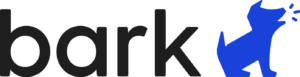
- Here’s how to set-up iOS Screen Time.
- Here’s how to set up Android Family Link (include Chromebooks).
Best free option: CleanBrowsing
CleanBrowsing blocks known porn domains, certain mixed content sites (like Tumblr and Reddit, which have a mix of good and explicit), and and lock in YouTube Restricted Mode. It does this by telling your device to only go looking for information in clean digital phone books through a system referred to as the Domain Name System. You don’t know it, but you use DNS every single time you get online!
There are 2 ways to use CleanBrowsing – either by manually changing the DNS settings on your phone or by using their Apple or Android app. Many parents opt for the App because it’s so much easier than changing the settings. But, since the app uses the VPN, then CleanBrowsing can’t be layered with anything else.
- It’s free.
- They provide more SafeSearch coverage on major browsers than any other clean DNS.
- It’s run by awesome parents who care about family.
Here’s how to use CleanBrowsing on every device: How to Block Porn on Every Device for Free.
CleanBrowsing’s weakness:
- It’s easy to disable. If you change the DNS settings, then anyone can change them back. If you use the Apple of Android CleanBrowsing apps, the VPN can be toggled off. This is why it’s necessary to only use this with kids who have proven trustworthy and who have caring adults filling in the gaps with intentional conversations.
This age-solution grid summarizes our comments above:
Testing Details. We Love Spreadsheets!
If you want more details behind how we arrived at the decisions above, please continue reading. This section is for all left-brained analytics, like our founder, Chris.
Device Coverage
This grid shows which software covers each of the major devices.
Compatibility Grid
This grid took quite a bit of time to prepare. A general rule is if the software uses a Virtual Private Network (VPN), then it won’t play nicely with other solutions. Another general rule is that if it uses Mobile Device Management (MDM), then it can’t share a device with another MDM solution – there’s only room for one MDM profile per device. This is another reason why Bark works as a great layering solution, since it generally works well with most other solutions.
Explicit Content Testing
Again, we tried to think like a motivated teen when looking for weaknesses. This grid shows the types of searches that were performed and the results:
Glossary of terms:
- Blocked = typing in “reddit.com” produced a screen of some kind saying the site was blocked.
- Changeable = although the search engine starts in SafeSearch, it can be toggled off in Settings or Preferences.
- FB = Facebook; VK = Russian Facebook (Kaspersky is based in Moscow).
- Monitored = Both Bark and SaferKid say “monitored.” Bark is yellow, while SaferKid is red. Although Bark doesn’t block anything, their algorithm will warn you after the fact on what to be concerned about – yellow. Contrast this with SaferKid, which doesn’t block, and it expects parents to sift through everything looking for trouble – red.
- Open = all searches possible without restriction.
- SafeSearch = if the search engine has a SafeSearch feature, it is locked in and can’t be changed.
- Some block = these solutions recognize certain appropriate keywords, like sex, naked, etc., and blocks them, but there are many sneaky ways to use other seemingly innocent keywords to get to inappropriate content in seconds.
- URL’s = if you search for an inappropriate term, the search engine results show links to inappropriate pages, even if you can’t click through to them.
Summary of Features for each Software
Parents tell us what features they want, and so we tried to capture them here and test each software solution against them. On the bottom of the grid, you’ll notice details about a trial period, cost, and number of covered devices at that cost:
A Few Notes About Each Parental Control Software:
[Those that we haven’t mentioned already]
- Still a really strong player. Their browser is right there with Boomerang’s. For young kids and even middle school, a really strong solution.
- Their filtering of YouTube is unrivaled.
- Their device coverage is very good, including a Chrome extension for Chromebooks.
- Mobicip was our 2019 Best Parental Control solution, and it’s still strong, but their customer service, and level of digital culture acumen in blog posts and UI need to improve (example, Google+ is still in their UI, which no longer exists). When talking to parents, they struggle with finding support answers. Other, similar organizations have actual people to call with problems, which is something we’d like to see in Mobicip.
Qustodio:
- Qustodio has all of the features, but from reading reviews and talking to parents, it’s an unstable app. It works for a while and then stops. This is frustrating.
- As you can see on the Content Testing grid, their filtering and reporting is horrible. Any moderately motivated teen can hide inappropriate behavior.
MM Guardian:
- Their browser is really slow and struggled with non-traditional search engines like Yandex, DuckDuckGo, Dogpile, and AOL.
- Although reasonably priced, it lacks other YouTube and app-level control that is so strong in Boomerang.
OurPact:
- If your only goals are to control screen time and have the ability to quickly shut off a device, then OurPact is your winner. Millions of parents love it for that.
- But it’s really bad at content control. And, it’s really, really hard to get their service off your device if you choose to try something else. The iPhone used for testing STILL has a note in Settings saying “This iPhone is supervised and managed by Eturi Corporation” (the parent company). Which means I have to contact customer service for help.
Netsanity:
- I love their mission to give free porn blocking to as many families as possible.
- But, their content filtering failed most of our tests and it’s really expensive when compared to Mobicip or Boomerang ($99/year for only two devices).
- The user experience in the app is clunky.
Net Nanny:
- They’ve really bounced back after floundering a bit as “Zift,” which is a brand that really never caught on.
- It’s a strong service, and was only edged out by Boomerang due to the lack of Android text monitoring and some gaps in their content control. But, overall very solid.
Kaspersky Labs (Safe Kids):
- It’s a really strong service, all the way to having real humans on the phone who answered a few questions and their support articles are the best we found – very nicely organized and easy to follow.
- It’s headquartered in Moscow, Russia. We can’t overlook that.
- It lacks controls over YouTube.
SaferKid:
- With Bark, the only one that monitors iMessage on iPhones.
- Very nice user experience in a very nicely-organized parent app.
- It’s really expensive for what you get at $199.99/year. It’s content filtering doesn’t block anything, it lacks controls over YouTube, and customer service isn’t strong (we’re still waiting for a refund).
Norton Family Premier:
- This one came highly recommended by multiple families, but we were disappointed.
- Content control was not good and it lacks some features that parents seem to want. And since it uses a VPN, it’s difficult to layer with another solution.
Final Disclosures:
1 – Parental control software definitions:
- Filtering – blocking the junk through content categories, a blacklist, clean DNS, or a combination of both.
- Monitoring – keeping track of digital behavior and reporting it to someone else. Often used synonymously with accountability, although accountability is more often connected with adults.
- Mobile Device Management (MDM) – this is used by some parental control companies in order to exert greater control over the device. It means loading a “profile” onto the phone in order to dig a little deeper.
- Virtual Private Network (VPN) – also used by some parental control companies, and even more invasive than MDM. Some parents are familiar with VPNs because their teen tried to tell you that having one makes their phone faster – nice try! If you want more details, please read our VPN post.
2 – Our CEO and founder, Chris McKenna also does Marketing for Covenant Eyes (CE). After a battle against pornography, long before working for CE, Chris used CE software to find lasting freedom. It’s personal to him. CE’s longevity, amazing customer service, partnership with CleanBrowsing, first-to-market screen capture AI, and strong faith base make them a fantastic solution for teens and adults trying to live porn-free. If you or someone you love struggles with compulsive porn use, then get the issue into the light and consider using Covenant Eyes.
3 – There are affiliate links in this post. That’s because we like recommending things that work. The affiliate relationship does nothing to what you might pay, if you decide to purchase. We truly hope our work is helpful. A few affiliate dollars keep our content free for you!
4 – We’ve probably missed something. This is a detailed blog post, and we invite any and all feedback! Please comment below and share this with your friends.
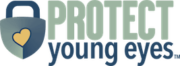








What about Circle?
I bought the Verizon app family plan add on for time restrictions, but my daughter took off the app from her phone, so now it’s useless…
What about bark? Can the child remove the app?
Thanks!
Hi! We’ll cover Circle in our router-based testing, which is coming soon. In our experience, Verizon has the best cell-service parental controls. Bark relies on iCloud back-ups (Apple) and scanning the device for activity (Android). They do have mechanisms in place to prevent uninstalls, but the sheer lack of activity, if a parent is even lightly paying attention, is also a great indicator that something isn’t right. Hope that helps!
Chris
What about Mobile Fence? I’ve been using it with success.
Hi! If it’s working for you, great. We considered it, but it was too limited on just Android, so we took a pass for this year. Take care!
I’ve been using Boomerang/Spin for a year now and it is exactly what we needed. Why any parent would go without something like this in our day and age is really blind sighted in my honest opinion. Any kid over 7 is one url away from a new nasty addiction.
Is there a reason covenant eyes wasn’t included in the comparison?
Hi, Kelly – please see the email I sent. Thanks!
I’m not tech savvy and I find all of this confusing. I wish I could hire someone to go through every device and service I pay for and set up a safe situation for my family. Any resources for that kind of service?
Not that I know of. But, take it one at a time. You know more than you think. What’s the primary thing you’re concerned about? Find an article on our website for that ONE THING and start there. Trying to fix everything at once will drive you crazy 🙂
Chris
Thanks for the amazing thorough work! What constitutes “Great Customer Support (Humans)”? I have emailed CleanBrowsing various times and they have always promptly responded in e-mail. If you mean customer support by phone, that might clarify that spreadsheet.
Regarding CleanBrowsing, it might be worth mentioning that they have a paid version that offers additional customization that many would find useful.
Lastly, I am glad CleanBrowsing is working on alerts for their iOS app for when it is disabled. That would make it a much more useful app. Until then, I have a great technical solution for the more tech savvy that forces DNS over Cell and WiFi with no way to disable it. It involves building a VPN in the cloud using Algo which is super easy to do. You then add a configuration profile to iOS to set the VPN to “Always On” mode. This is different than connect on demand and cannot be disabled. If you would ever like a tutorial on how this can be implemented I would love to share screenshots and steps.
I believe a page on configuration profiles on iOS would be super helpful in general. It is a great way to add parental controls and restrictions to iOS, but the documentation is quite terse and hard to understand. Cheers!
Thanks, Alex! I sent you a separate email. Really appreciate the help you offer here.
Chris
I am looking for options for monitoring and limiting access on a cell phone came across your post. Can I get more details on the VPN Cloud setup for clean browsing? Or is there a better solution now?
A couple of questions to start off. I would love to further understand why CE was not included. Can you send me the article? Also why was OpenDNS not included?
This article was fantastic and provided great insight to the various tools available. I found the term “layering” to be very descriptive of the approach that is required to support our youth and show them the care that is required for this day and age of technology. I am firmly of the mindset that a 3 prong approach is required. This would include 1) DNS filtering for WiFi connectivity,2) with browser monitoring/filtering for cellular service and 3)device specific controls for both iOS (ScreenTime) and Android (FamilyLink, I am unfamiliar with).
Chris,
I would love to participate in this discussion further. If you have any opportunities please message me. As a man who was impacted by pornography, it is a passion of mine to support men, and parents in this endeavor.
Regards,
James
I’m curious your thoughts on Bitdefender Box 2? I recently purchased while trying to improve our internet security software but have been using the parental controls, too. It seemed like a great all in one solution. I’m new to all of this and it seems overwhelming.
Hello, Jessica – we had not heard of the Bitdefender Box until you asked your question. The features look solid, but I would like to know if it lives up to what it says. Can you please let me know what your experience is? Chris – info@pye-staging.ajmorrissites.com – thanks!
I would also like to know why Covenant Eyes wasn’t included in the comparison. Please message me.
Hello! I responded to your Covenant Eyes question via email. Basically reiterating what’s stated in the disclosures at the bottom of the blog post. Please let me know if you have additional questions.
Chris
Forgive me, I’m new to all this…and confused.
You suggest layering CleanBrowsing or Boomerang with Bark and Screen Time/Family Link in the article. The top part of the solution grid in green seems to suggest the same, using either CB or Boomerang, but on the bottom, under annual cost, you only show solution costs using both, which seems to suggest that both are needed together for adequate coverage.
Here’s my dilemma…my son (age 10) needs to use our family Surface Pro with Windows 10 for research, typing papers, and probably some fun like Minecraft and making movies. He’s not allowed on social media and isn’t into pinterest (unlike his mom). He also has my old iphone7 to stay in touch with me and for some learning apps, mainly quizlet, a violin tuning app, music, and audible (he lives on audiobooks!). We have Verizon’s Smart Family premium as part of his data plan (he only uses data, not wifi, on his phone bc our home wifi is metered satellite), but it’s been a nightmare. He can’t even listen to audible books, even with all the content and app blockers turned off. I like the location check in and safe contacts list, but otherwise, it’s useless. So, looking at everything in this article, would you suggest layering CB, Bark, and Screen Time? Just CB and Screen Time? Is Boomerang needed? Sorry, I’m trying to cover all the bases! Thank you!
Hi, Ashley – great questions and I’ll email you 🙂
I have some of the questions others have asked. I wish you would answer the questions for all to see instead of emailing them 🙂
I have a son who is not trustworthy on the computer. I need to cover every base. He uses a PC. Would you recommend layering bark with Boomerang and Covenant Eyes?
I so appreciate your help.
Hello, Dee – if he uses a PC, then all you should need is Covenant Eyes.
I also would like to know why CE wasn’t included in the list? A lot of the above questions are answered by directly emailing the questioner. Is there any way you can put those answer to all to see?
Hi, Mary! Sure thing. Covenant Eyes, Ever Accountable, and Accountable2You are not apples-to-apples comparisons with more traditional parental control solutions like the 14 we tested here. I’m obviously the most familiar with CE, since I’m also their marketing manager, and the service definitely works for many, many families, powered by CleanBrowsing’s DNS porn blocking. Therefore, if you look at the CleanBrowsing column in our blog post testing you’ll have a great idea as to how effective CE is for content control. And having tested all 3 in great detail, the CE content blocking is far better than the other 2. I use a combination of Covenant Eyes + a Gryphon Router + Family Link (Android tablet) + iOS Screen Time to manager all devices in my own home. Hope that’s helpful!
Best,
Chris
I’m curious how these all work when dealing with a school Chromebook. I’ve heard of issues monitoring those because of what the school uses but I don’t want to put my faith in the schools protection I know they can get on YouTube on it. Thanks
Hi, Lora – a school Chromebook’s controls are going to be dictated by whatever “rules” have been set up for the school account that’s used on the device. Often, you can’t change that. Can you use a non-school account to log into the device? If so, then you can add controls (extensions) to Chrome for those non-school Gmail logins.
Hi Chris,
Thank you so much for this website! My daughter has a Chromebook and iPhone and I am really confused! I was thinking Bark & Family link for the Chromebook as then Bark & ScreenTime for the iPhone. Is this enough? Can I (and should I) layer the gryphon router with Bark? Don’t know what I would do without this website!
Best,
Kelly Woo
Hello, Kelly! I don’t know the age of your daughter, but having the Gryphon at home, regardless of anything else you have in place, is a good idea. Chance are, your daughter isn’t going to be the only one using the WiFi in your home. Family Link + Bark for the Chromebook and Screen Time + Bark for the iPhone sounds great. I would appreciate any use of those to be through our links just so that they know you came from us 🙂 But give that a try! See if you like it!
Bark
Gryphon
Family Link help:
Screen Time help
Best,
Chris
You mentioned Boomerang and Bark could be layered, but in the compatibility spreadsheet, they show as incompatible. Could you elaborate on that? I ran into an issue with layering when trying to run the parental control app we currently use. Now that we need to find something new, I want to make sure I’m understanding correctly. This has been an amazing resource for me, and I’m so thankful for the work that went into it. Thank you!
Hi, Jessica! First, I’m very impressed with you seeing those 2 conflicting statements. That’s pretty awesome! Thank you. The statement under Boomerang is no longer correct and I have deleted it. The article was originally written in February before Bark added a VPN to their service. It seems that I updated the compatibility grid but missed that sentence. You are correct that they are no longer compatible.
Best,
Chris
I’ve got a friend who is concerned about his kids running random .exe files on the laptop. Is there a parental controls solution for that, or is that more in the domain of antivirius/anti-malware?
Good morning! Yes, more in the antivirus arena. You can sometimes also prevent downloads on Windows laptops. Just have your friend Google help for that specific item and I think he will find success.
Chris
I cannot thank you enough for all of your hard work with this! I’ve been searching for a week before fixing your write-up and it is EVERYTHING my spreadsheet loving heart needed! Thank you!
Most of the apps above are costly and do not provide a satisfying response, I’ve been using the Family Time Apps for a time now and I can say that the family time app is cost-efficient compared to the other apps and provides a vast variety of features most of these parental apps lack. I would advise you to try the Family Time App now!
Will Bark ever work for Discord or Steam on laptops? Right now it doesn’t, and those are the top apps used in our circle of friends which causes me to lose a lot of sleep. Parental controls exist in the apps but can easily be reversed by users (if I understand correctly). What is the best solution for these two?
Hi! Bark doesn’t work on laptops for anything right now. You can read about Steam here and Discord here. Take care!
Chris
We really need articles that do reviews separately for Android and Apple. It is obvious that Apple gets in the way of all of these and the usefulness is drastically reduced when using the programs on Apple devices. But it very difficult to sort out each feature and what works and what doesn’t. I am using Qustodio and not completely happy with it; it is time to renew or move to something else. I cannot use Apple screen time, because my ex has rights to that and I do not.
Is it true that for layering on an iPhone Boomerang and Covenant Eyes won’t work. I’m looking for a parental control app that includes location tracking and filtering (the whole phone preferably lol) for iPhone. I have a 13 yr old son. Thank you for this article
Hi, Jeff – have you tried “Find My” on the iPhone, which comes with it? Or something like Life 360? Or is getting the best location tracking and filtering in the same app your objective? You can’t layer Boomerang and CE because they compete for the VPN.
One option is to stop your kids from accessing a smartphone or any form of technology altogether. But with that option, you are taking away their freedom.
Regularly fails to do what it claims.
Time limits are set, but a child still uses app’s outside the allowance, logging 8-10 hours on their systems (!) when theoretically allowed only a couple.
Usage times are set, nothing after 1800 say … and it’s allowing use at 2100 hours!
App’s and websites like YouTube blocked … but hundreds of video’s and many hours logged.
And “Support” offer weasley excuses and cliche’s like “Reinstall the latest” … and the failings persist.
Hello, Toby! Thank you for the input. It’s definitely important to call out where things aren’t working. Which software are you referring to?
Hi, I noticed this comparison did not include Canopy. Do you have any experience with that solution and how it compares to these others?
Dan
Hi, Dan! In 2020, when I last did this formal write-up, Canopy was barely in Beta. I’ve tested it, it’s strong on porn detection, still a bit of a beta, but getting better. I used it for a few months, spoke with them multiple times, and was impressed. I’d give them a try if you’re curious and see if it works well for your situation!
Chris
Yes! It would be wonderful if you gave an update on systems vs software. The graph would be different if only talking about Droid for some things. We don’t have any Apple products (thankfully!) and use the following:
16yo: Samsung phone + tablet = qustodio – I love how it monitors text. Kiddo only has IG for social media and that’s under my account.
10, 13 and 14 – Samsung tablet + Gabb devices = qustodio
6yo – Samsung Tablet – Google Family Link
We just renewed qustodio for the 3rd year.
Thank you for all of this hard work, what a fantastic resource for us in this difficult landscape. I’m wondering if I’ve missed it, but I can’t see anything on youtube title monitoring. It doesn’t take a teenager long to figure out how to create another youtube account (so parental controls via youtube itself are useless), or to delete history. Kids are much more likely to look up inappropriate content (or come across it) on youtube than web browsing these days. As I understand it, Boomerang is able to give a list of watched youtube titles and searches. Do you know if any of the other apps give you a list of youtube titles? If you wanted to monitor youtube as well as content on whatsapp, it looks as if you would need Boomerang and Bark, which used to be compatible but not now. Is there a solution for an android phone to monitor both youtube and whats app/social media messaging?
Hello! I think your best bet would be Bark for what you’re looking for. It won’t give you a list, but instead, alert you if there’s a problem.
Thank you so much for this information! As this article is a couple years old, are your recommendations still the same? We currently have qustodio, and it works pretty well, but I don’t like that I can’t monitor a smart TV (at least that I’m aware of), and that YouTube really can’t be monitored much. From what I can tell, it will alert me to “searches” that are explicit but won’t alert me (or block) if it was just clicking on other recommended videos that eventually lead to more explicit ones. I’m not quite sure (other than just turning it off completely) how to monitor it better. Thanks!
Hello! Qustodio is still solid. SmartTVs are monitored mostly by hardware (WiFi – router) and whatever parental controls come on the TV. Head to the “Devices” section of our site and look for our detailed explanation. YouTube – it all depends on what device you’re using to access YouTube and whether you’re talking about the app or the website. Under Apps, you’ll see our Ultimate YouTube Guide!
Hi,
i got 3 teens and found sex texting , discord and porn on iPhones and tablets. All apple devices. What is best to instal to make sure kiddos are safe? Thanks!
Hi, Agnes – I’m sorry this happened. Have you reviewed our Apple Set-up Guide? Apple iPhone & iPad
WARNING TO APPLE FAMILIES. Bark on a iPhone DOES NOT WORK. They have to accept monitoring and it lags the phone and makes Texts send extremely slow, or they don’t send. Calls do not go through, so if you call them it will say call failed, they call you it will say call failed. Email works ok. None of there apps will load, and it will drain battery,also don’t rely on the location tracking, Apple has tracking FREE. It also only monitors on WiFi, and if I was a 13 year old, I’d just turn off WiFi and run on cell service. Oh yeah and to set it up you have to have like a phd in technology AND be able to devise a way to get their phone for 4 hours. And it’s fricking expensive. Cancellation is hard, customer service is only ai. If your kid has android then go ahead use it. But if they have iPhone, steer clear of this app.
Looking at the compatibility chart… will anything besides Google Family Link layer with Bark? (I hate Google Family Link and refuse to use it ever again on any of my children’s devices.) Thank you for the fantastic information.
Hello! You really can only use 1 parental control software on each device. The native controls – namely, Family Like on Android and Screen Time on iOS – are the only exceptions.